Your cart is currently empty!
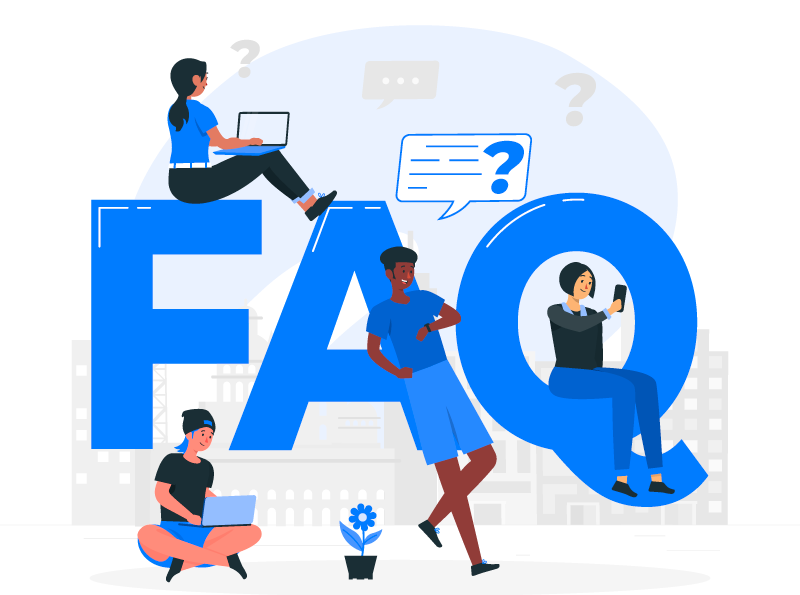
What can we help you with?
Answers for frequently asked questions and solutions for common issues.
How to create a new 258HUB account
Visit our registration form by clicking on Create Account in the menu.
Under Request Access To, you can select which course provider you would like to submit your request to access their courses. Otherwise pick None, I’m not picking one right now. You can change this later on your account page.
Complete the rest of the form, including any additional questions by your selected course providers may ask you.
Once you submit the form, you’ll be taken to your new account’s dashboard on 258HUB and you’ll get an email welcoming you with a link to set your new password for your account.
How to request access to professional development courses
If you are new to 258HUB:
You can create a new account and request course access at the same time. Please see the following guide:
If you have a 258HUB account:
Visit your account page and look for Request To Access with a list of course providers to select from.
Select who you want to send your request and click Save Changes at the bottom of the form to submit your request.
Please allow 3 to 5 days for your request to be processed. If you are approved, you will get an email notification. You can now log on and add those courses to complete your order.
How to add courses to your cart/library
To add courses that require a 258HUB account and approval to take them, please complete the following:
How to create a new 258HUB account
How to request access to professional development courses
After you are approved, you can log on and visit our catalog. Click on Add to Cart button underneath courses you wish to take.
Not all professional development courses require approval and can be added to your cart right away. Community courses do not require an 258HUB account or approval.
To check out your courses, you can view your cart and click on Proceed to Checkout button. You’ll get a couple of emails about your orders being processed and completed.
Locating your enrolled courses
After you get email notifications that your orders for those courses are complete, you can log on and visit your account’s dashboard by clicking on My Account in the top blue menu.
This is where you will find your professional development courses and can start taking them. Clicking on a course will take you to our LMS platform.
Please contact us if a course is not there for you or if you have an issue opening a course from your account’s dashboard.
How to update your 258HUB account information
Sometimes you may see a prompt asking you to update your account information. You can visit your account page by clicking on My Account in the top blue menu.
There are several pages listed in the sidebar on your account’s dashboard. You can update your account information and password, submit your request to access courses and tell us a bit about yourself in your profile.
To save changes, click on Save Changes at the bottom of those pages.
How to reset your 258HUB password
You can visit our password reset form here or by clicking on the button below.
Please wait a few minutes for the password reset email from 258HUB and make sure to check your spam folder.
Sending another request before you get the first password reset email will cause that link to expire then you will need to wait for the second email.
If you not received those emails, please contact us here.
How to take community courses
Community courses are open to everyone!
You do not need a 258HUB account or approval from a course provider to take them.
Do you have a question?
We would be happy to answer your questions! Feel free to send us messages through our contact form.